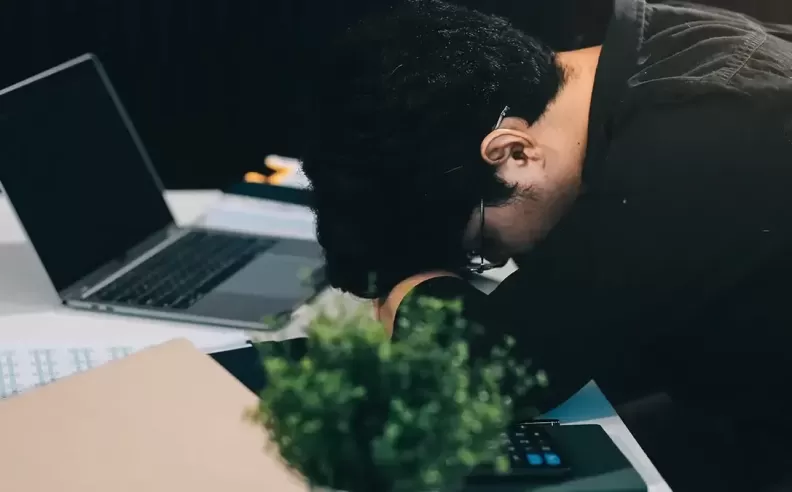
In the world of technology, encountering a black screen, also known as the Black Screen of Death, can be a frustrating experience. This issue occurs when a computer's operating system fails to boot properly, resulting in a blank black screen without any error messages or visual cues. The absence of feedback makes it difficult to diagnose the problem, leaving users wondering why their computer screen is black. This issue can affect desktops, laptops, and servers, making it a concern for both individual users and IT professionals.

A black screen can result from various underlying issues, broadly categorized into hardware, software, and configuration problems. Common hardware issues include faulty or incompatible graphics card drivers, loose or damaged cables, and hardware failures such as the motherboard or RAM. Software issues might involve corrupted or outdated drivers, operating system errors, recent software installations, or malware infections. Configuration problems could stem from incorrect BIOS/UEFI settings or corrupted boot files. Addressing these potential causes systematically can help resolve the black screen issue and restore normal functionality.
A simple restart can sometimes resolve temporary issues or glitches causing the black screen. Restarting the computer refreshes the system and clears minor software conflicts. To restart, press and hold the power button until the computer shuts down completely, wait for about 10-15 seconds, and then press the power button again to turn the computer back on. If the screen remains black, further troubleshooting steps are needed.

Loose or faulty connections between the computer and monitor can result in a black screen. Ensuring that all cables are properly connected can rule out this basic yet common issue. Turn off both the computer and monitor, unplug all connecting cables, inspect for any visible damage, and securely reconnect the cables. After turning on the monitor first and then the computer, check if the display issue is resolved. If not, proceed to the next steps.
Connecting a different monitor helps determine if the issue lies with the original monitor or the computer itself. Turn off both devices, disconnect the current monitor, and connect a different monitor or an external display like a TV using the appropriate cable. Turn on the new monitor first and then the computer. If the external monitor works, the problem likely lies with the original monitor. If the external monitor also shows a black screen, the issue might be with the computer.
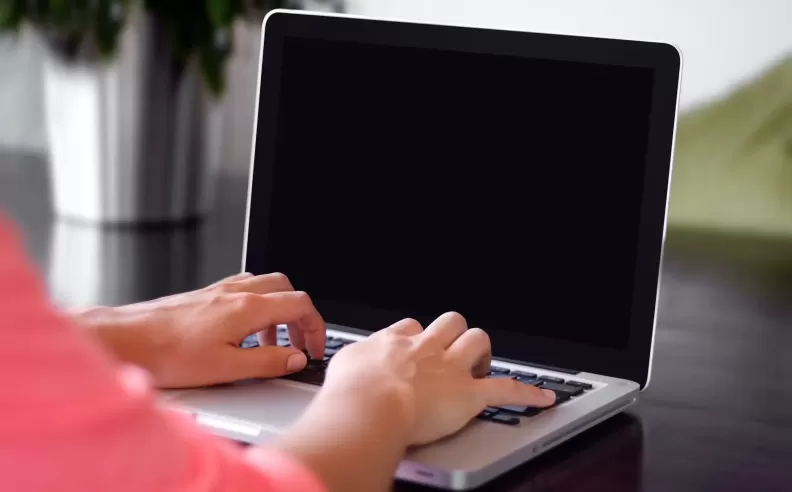
Incorrect display settings can prevent the monitor from displaying output properly. To adjust these settings, boot into Safe Mode by restarting the computer and pressing the F8 key repeatedly until the Advanced Boot Options menu appears. Select "Safe Mode" and then access "Display settings" by right-clicking on the desktop. Ensure the correct monitor is selected and adjust the resolution and refresh rate to compatible settings. Apply the changes and restart the computer normally to see if the issue is resolved.
Corrupted or outdated graphics drivers can cause display problems, including the black screen. Updating or reinstalling the graphics driver ensures the computer has the correct software to communicate with the graphics hardware. Boot into Safe Mode with Networking, open Device Manager by pressing Win + X, and locate Display Adapters. Right-click on the graphics card to update or uninstall the driver. Restart the computer to see if the issue is resolved. If necessary, download and install the latest driver from the manufacturer's website.
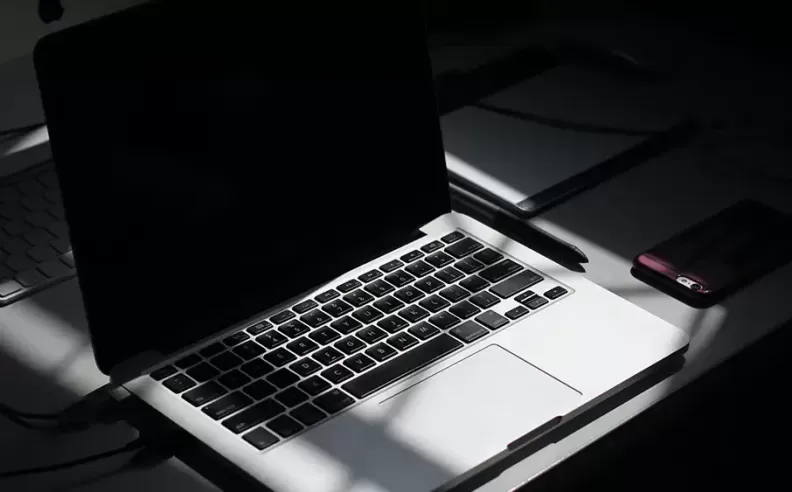
A Windows repair can fix corrupted system files causing the black screen. Access BIOS/UEFI settings by restarting the computer and pressing the appropriate key (usually F2) to enter the BIOS. Boot from Windows installation media and select "Repair your computer" to initiate the repair process. Follow the prompts to repair Windows, then restart the computer to check if the issue is resolved.
Incorrect BIOS/UEFI settings or an incorrect boot order can prevent the operating system from loading properly. Resetting BIOS to default and ensuring the correct boot device is selected can fix these issues. Access BIOS settings, reset to default, and verify the correct boot order. Save changes and exit BIOS settings to restart the computer. If the screen remains black, proceed to the next troubleshooting steps.

Started my career in Automotive Journalism in 2015. Even though I'm a pharmacist, hanging around cars all the time has created a passion for the automotive industry since day 1.
